Gmail Organization Tips for Teachers
Nov 01, 2022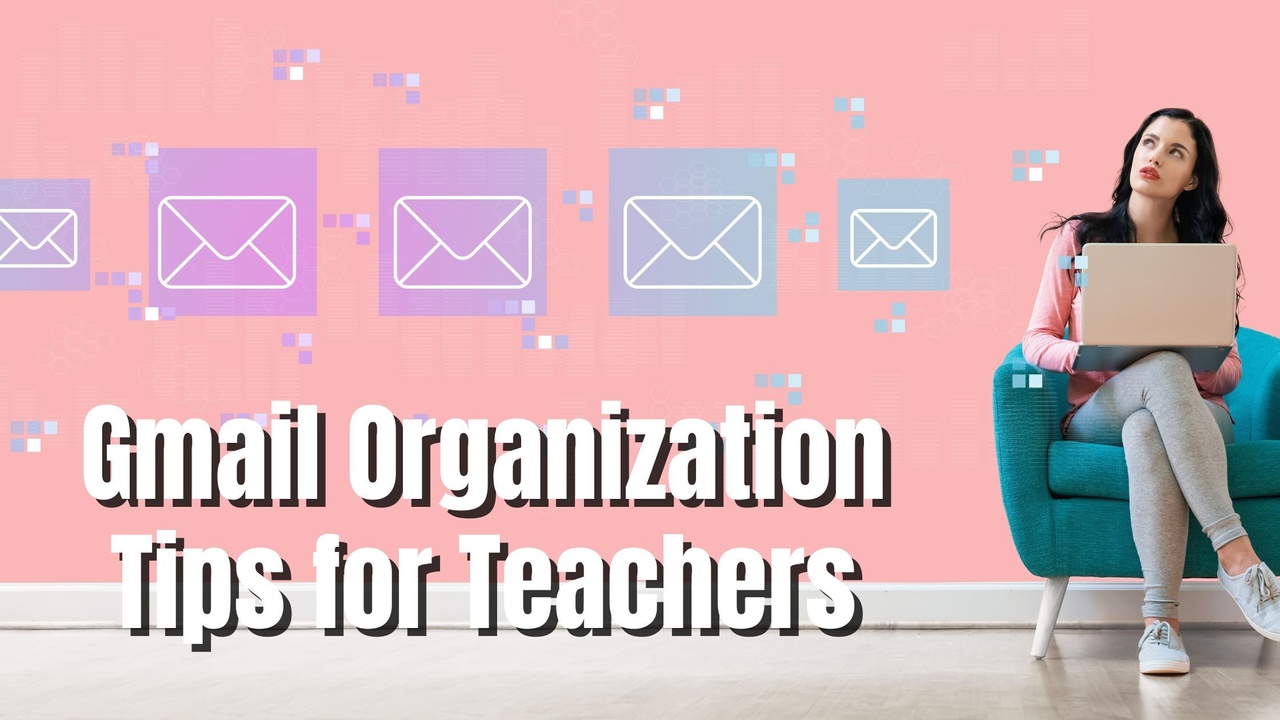
Are you feeling overwhelmed by the number of emails in your inbox? Are you having a hard time finding specific emails when you need them? If so, don't worry - you're not alone! Many teachers feel this way. In this blog post, we will discuss some tips for organizing your Gmail inbox. We will talk about how to create folders and labels to help you keep track of your emails, and how to use filters to automatically organize your messages. Follow these tips, and you will be able to find anything in your inbox in seconds!
One of the best ways to organize your Gmail inbox is to create labels (basically folders) for different types of email. For example, you could have a label for emails from parents, a label for emails from students, a label for emails from your district, and so on. To create a label in Gmail, click on the gear icon button in the top right corner of your inbox and click "see all settings." Then click on the "Labels" tab and scroll down until you see the "Create new label" button. Select Create new label. Give your label a name and then click on the Create button.

Now that you have created some labels, it's time to start using them! To move an email into a label, simply click on the More options button and select the label you want to move the message to. The email will be moved out of your inbox and into the label. You can also click on multiple emails at once and then use the More options button to Label them all - this is a great way to quickly organize a large number of messages.
I have labels for each of the classes I teach nestled in a folder called "To Be Graded" and this is where I put any emails that are assignments I need to grade. When a student shares a Google Doc or something with me, it sends me an email and I put it in the label for the right class. I have all the students email assignments to me or the programs we use will email me when assignments are submitted so I have all the assignments I need to grade in one place.

If you find yourself constantly moving emails into the same labels, you can save yourself some time by creating filters. Filters are rules that tell Gmail what to do with incoming messages. For example, you could create a filter that says "if an email is from my district, label it 'District Email' and skip the inbox." To create a filter in Gmail, click on the More options button and select Create filter. Then, enter the criteria for your filter and click on the Create filter button.
Organizing your Gmail inbox doesn't have to be difficult! By using labels and filters, you can keep your messages organized and make finding specific emails a breeze. If you're a teacher and feel like you're constantly swimming in a sea of emails, never fear- we've got your back. Today, we showed you how to create labels in Gmail and organize all the emails you get in a day. We also have some free email templates that will make your life a little bit easier. The Simple Online Teacher Email Swipe Files cover every scenario you will need to email home about! Discipline, missing assignments, encouragement, whole class newsletters, and happy mail! Check them out by clicking the picture below!


